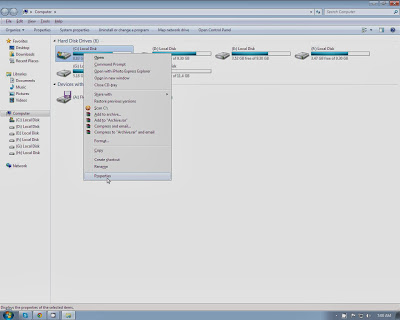Ram repair software
22:53:00
No comments
The physical memory is among the most important things in a computer system. Keeping the system's physical memory allocated only for the tasks that are actually needed doesn't always happen because some computer programs sometimes come with bugs that prevent the software from releasing the RAM when it is no longer needed.